Two-factor authentication is a security process in which the user provides two means of identification, one of which is typically a physical token, such as a card, and the other of which is typically something memorized, such as a security code. In this context, the two factors involved are sometimes spoken of as something you have and something you know. A common example of two-factor authentication is a bank card: the card itself is the physical item and the personal identification number (PIN) is the data that goes with it.
Online accounts can become vulnerable to attack if you reuse passwords or have weak passwords.
Below are the steps to enable two factor authentication for your DropBox account.
- Sign in to the Dropbox website.
- Click on your name from the upper-right of any page to open your account menu.
- Click Settings from the account menu and select the Security tab, or click here for a shortcut.
- Under Two-step verification section, click Enable.
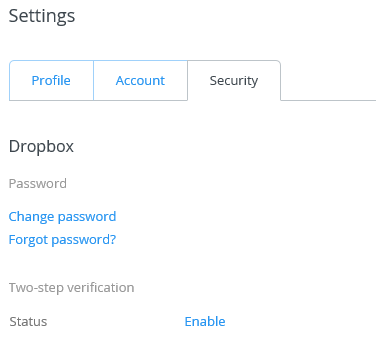
- Click Get started.
- You’ll be asked to re-enter your password to enable two-step verification. Once you do, you’ll be given the choice to receive your security code by text message or to use a mobile app.
Text messaging is probably the easiest for most users. You enter your phone number, DropBox sends you a six digit verification code, you enter that into the site and you are good to go. They even give you an option to enter a backup phone number, and an emergency backup code in case you no longer have access to your phone. This should be written down and stored in a safe place, like a fire proof box at home.
The mobile app option requires a third party app on your phone like Google Authenticator and Duo Mobile. A little bit more involved then just receiving a text, but they have their own advantages to some.
Make sure to check out my other articles on enabling two factor authentication on other popular online accounts. It may take a couple more seconds to login to your accounts, but with all the recent online account hacking going on, it is worth it.
